 You got the gig; now it’s time to sent out the invitations. In this business, that frequently means posting flyers to tell the world about your event. You can stretch your advertising dollars by designing and and printing the flyers yourself using Microsoft Photoshop. As you consider how to promote your music, this is a great option. While it is true that Photoshop has a pretty high price tag, you can rent it for a minimal cost. You can also design your flyer at home and save it to disc, then take the disc into your local office supply store and use their facilities to print high quality flyers without having to invest in expensive computer equipment.
You got the gig; now it’s time to sent out the invitations. In this business, that frequently means posting flyers to tell the world about your event. You can stretch your advertising dollars by designing and and printing the flyers yourself using Microsoft Photoshop. As you consider how to promote your music, this is a great option. While it is true that Photoshop has a pretty high price tag, you can rent it for a minimal cost. You can also design your flyer at home and save it to disc, then take the disc into your local office supply store and use their facilities to print high quality flyers without having to invest in expensive computer equipment.
The first step toward designing your flyer is to define your message. What do you want to say? In most cases, you will probably want to stick with the rules of journalism, 5 W’s and an H. You want to be sure to tell who you are, what you are doing, where you are doing it, when you are doing it, why your are doing it and how much will it cost your audience. No matter how beautiful the artwork and stunning the flyer, these basic facts are key to its success. Be very careful that you do not lose your message in fancy fonts or artwork.
Open Photoshop and create a new document by selecting File>New. A good size to start with is a width of 2238 pixels and a height of 3073 pixels with a resolution of 300 pixels per inch, color mode RGB Color, 8 bit, white background. Create a background by selecting the gradient tool and finding a color scheme you like. Select “difference” as the blending mode. Click the mouse anywhere in the image and drag it for a short distance. It really doesn’t matter where you begin, the direction or distance you drag it. Select another spot in the image and click and drag again. Repeat this process several times. Create variations by choosing different colors or patterns until you are satisfied with the result.
Now map out the elements you defined in your first step. Use a plain font that is easy to read. Each phrase should be in its own text box.
Now decide whether you are going to add a photo or logo. Scan it in to your system, if it isn’t there already, and insert it in the document. You are now free to move the image and the text boxes until they are placed in the precise location you wish.
Select fonts of the size and style you want from the drop down menu. It is generally more pleasing to the eye to use the same font throughout the document rather than mixing fonts. You can adjust the size, bold the letters, or use Italics to make specific phrases stand out, like the name of your band or “Free Concert”.
When you are considering how to promote your music with flyers, consistency is important to fan recognition. You don’t want one flyer to look like the last, but you do want people to see it and know instantly that it represents your band. Using the same fonts from one flyer to the next will help accomplish that, especially if you have taken the time to make those fonts really unique in Photoshop. There are many free websites to help such as Photoshop Dragon. Save your finished product and you are ready to print.
Do you have other tips about how to promote your music with Photoshop flyers? Let us know what has worked for you.

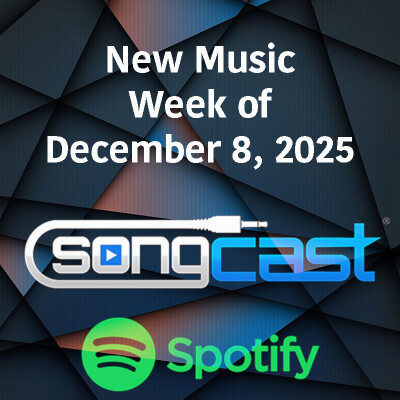
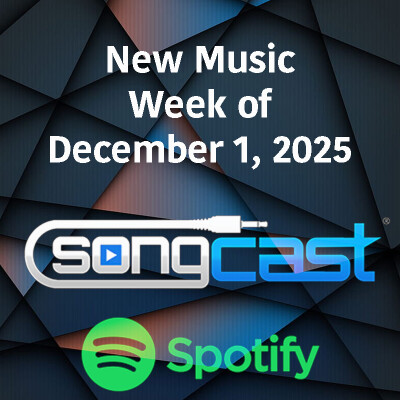













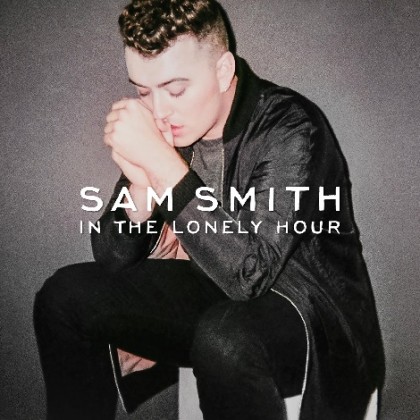









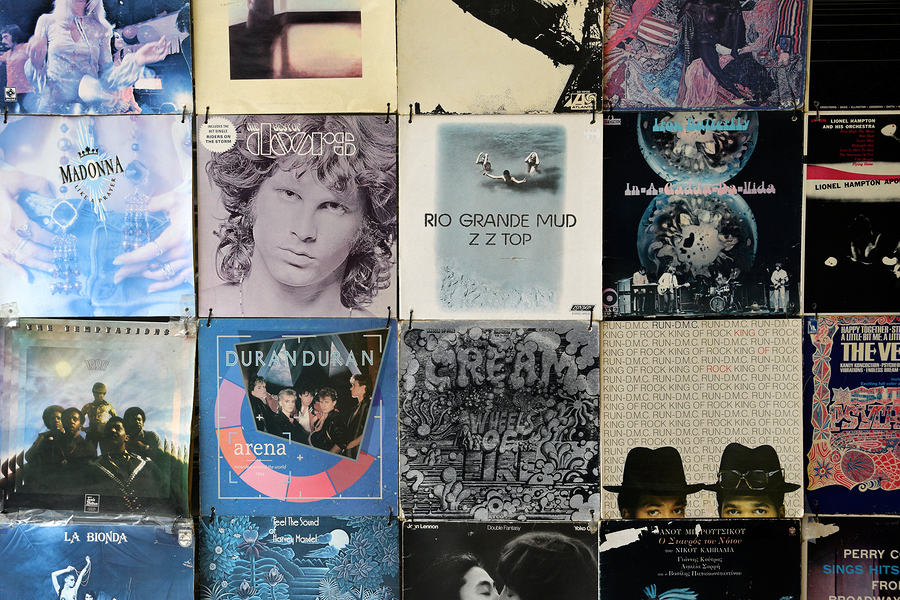




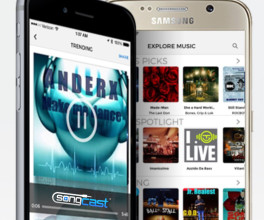






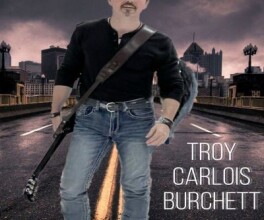
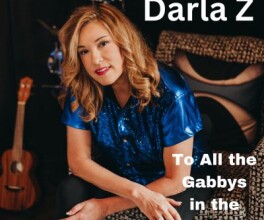



Comments
No comment